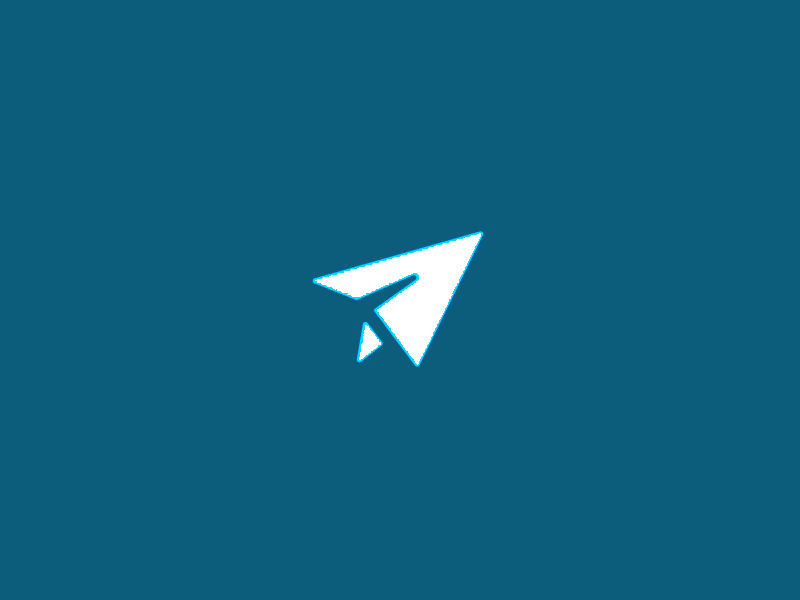
OrthoAxis® Registration and Account Deletion Instructions
OrthoAxis® Registration
Getting started with OrthoAxis® is easy. Just follow these simple steps.
1
Near the bottom of the home page find the "GET STARTED NOW" section.

2
Enter your full name.

3
In the "Email" field enter your email address.

4
Now enter a password for your account.

5
Select your role, either Physician, Resident, Service Provider or Ordering Department by clicking on the corresponding button

6
If your role is Physician or Resident skip to the next step.
If your role is Service Provider or Ordering Department just click on the "CREATE AN ACCOUNT" button to create your account. You will see a message pop up, informing you that an email has been sent to the email address you provided. Skip to step 9 to continue.
If your role is Service Provider or Ordering Department just click on the "CREATE AN ACCOUNT" button to create your account. You will see a message pop up, informing you that an email has been sent to the email address you provided. Skip to step 9 to continue.

7
If your role is Physician or Resident you will see a "National Physician Number" field appear. Enter your NPI here. If you do not know your number you can look it up by clicking on the "NPI Registry Search" link just below the "National Physician Number" field.

8
Once your National Physician Number has been entered, click on the "CREATE AN ACCOUNT" button. You will see a message pop up, informing you that an email has been sent to the email address you provided.

9
In your email find an "OrthoAxis Membership Confirmation" email. Click on the "this link" link to confirm your email address.

9
Clicking the link will bring up a page on the website that confirms that you are now a member of OrthoAxis.

10
You can now log into OrthoAxis to access the features of the site that are only available to members

To get the most out of you OrthoAxis® membership, please go to your "Account Settings" page and complete your profile. You can get to your settings by clicking on your name in the top right of the web page and select "ACCOUNT SETTINGS".

OrthoAxis® Account Deletion
To delete your OrthoAxis® Account just follow these simple steps.
1
Login to your account by clicking on the Login link, entering your email address and password and then clicking on the Login button

2
Scroll to the bottom of the page and click on the Delete My Account button

3
Confirm that you want your account deleted by clicking OK in the confirmation pop up

4
A pop up will confirm that your account has been deleted

